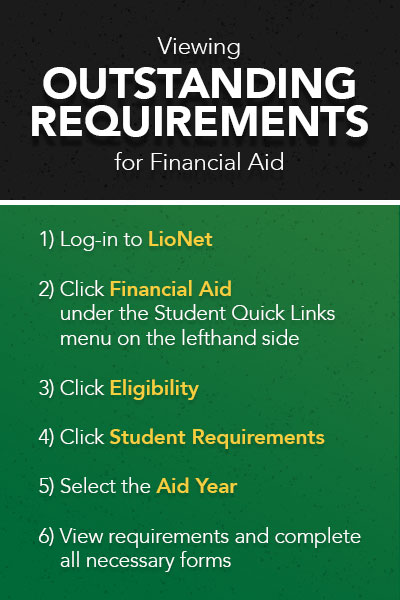To View and Accept Awards
- Sign in to LioNet
- Under Student Quick Links, click on Financial Aid
- Click on Financial Aid Status
- Select the appropriate Award Year in the top right hand corner
- Go to Offer tab
- Make a selection to accept, decline, or modify your loans, then click submit. You will be able to adjust your loans down but not up. Please keep in mind that accepting the full amount of your loans during the Fall & Spring semesters may limit your aid eligibility in the Summer or future semesters.
- A Terms and Conditions box will appear. Read and accept the terms, then click accept. Awards will not be applied to your student account until the Terms and Conditions have been accepted. After you have accepted your Terms and Conditions, these will also be viewable under the Resources tab.
*Remember, all amounts are for the full school year. 50% will be disbursed in the Fall semester and 50% in the Spring semester.